Step-by-step Guide: How To Save And Edit A Reel Draft On Instagram
Saving a reel in the draft will allow you to edit it afterwards. Here is how you can save and edit a reel draft on Instagram.
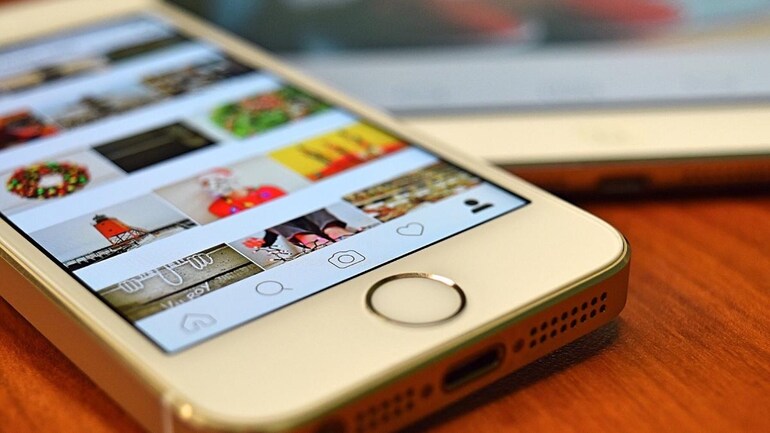
Instagram is a social media application. It is designed to facilitate its users in sharing pictures, videos, IGTV video, reels, stories. Reels are 15-seconds video clips which are introduced as a replacement by Instagram for TikTok. These Reels videos have an option to add songs, filters, effects, stickers, etc to make them more engrossing.
Instagram gives you an option to record a reel and save it to your camera roll before sharing it. It will be saved in drafts until you share or delete them. There is no limit on the number of drafts you can save. It is also important to know by downloading your reel, you won’t be able to save the music you added from the Instagram music library in the reel.
See how to edit and save a reel draft.
How to save a draft of your reel to your Instagram?
Step 1: Open the Instagram application on your device.
Step 2: Then, record a reel by accessing the camera.
Step 3: Then, tap on the arrow next to the record icon.
Step 4: Again, tap on the ‘arrow’ of the reel you have recorded.
Step 5: Now, press ‘save as draft’ at the bottom.
How to edit a draft of your reel from your Instagram?
Step 1: Open the Instagram application on your device.
Step 2: Then, visit your profile.
Step 3: Now, tap on the ‘Reels’ tab.
Step 4: Press ‘drafts’.
Step 5: Choose the reel you want to edit.
How to save a reel draft to your camera roll?
Step 1: Open the Instagram application on your device.
Step 2: Then, record a reel by accessing the camera.
Step 3: Then, tap on the arrow next to the record icon.
Step 4: Go and tap on the ‘save’ icon.
How to edit a reel draft from your camera roll?
Step 1: Open the Instagram application on your device.
Step 2: Press the ‘camera’ icon in the top left of feed or swipe right from anywhere in the feed.
Step 3: Then, scroll to ‘reels’ at the bottom of the screen.
Step 4: Press the ‘camera roll’ icon in the bottom left.
Step 5: Select the draft or video you wish to share from your camera roll.
RELATED ARTICLES
Best YouTube Video Cutter – How To Clip A YouTube Video
How to Auto Generate Subtitles from Videos Online and Offline
How to Remove Watermark from Video on Computer/Online
How to Make a Split Screen Video on Windows and Mac



Comments
Post a Comment