4 Ways to Resize Videos for Instagram, WhatsApp, Facebook & Twitter
Have you recorded a video capturing the pleasant moments of your friends/family, or a really funny incident near you? But mistakenly shot it in the wrong aspect ratio? And now looking for an easy way to resize it, so it can be uploaded to Twitter, Instagram, Youtube, Facebook, or say TikTok ? (Who hates quick followers ? ). Then you have come to the right place. Today I’ll be sharing a few ways by which you can easily resize your videos online.
Ways to Resize your videos for different Social Media
1. EZGif
One of the easiest ways is EZGif.com.
- Just go to the EZGif website, and upload your video clip or just paste the video URL.
- Click Upload Video.
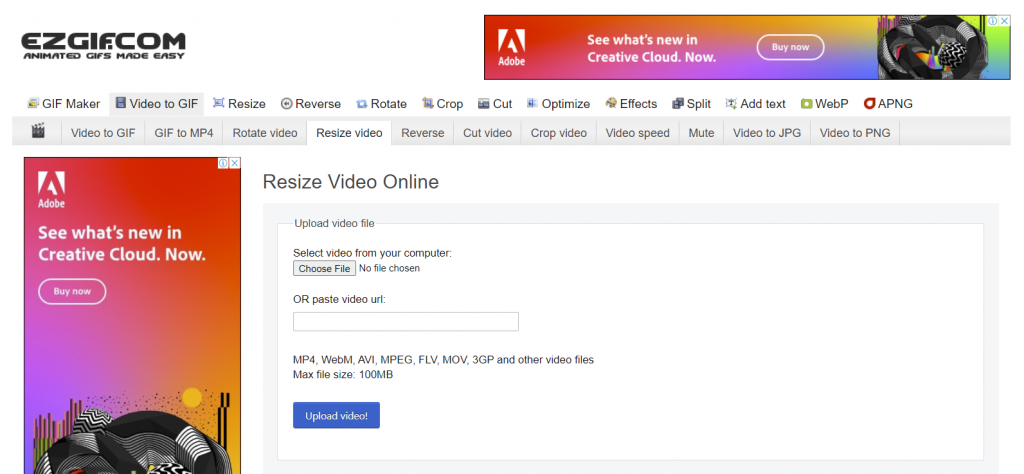
- Once the video gets uploaded, you’ll see few options to convert, crop, resize, rotate, etc. (as shown in the image)
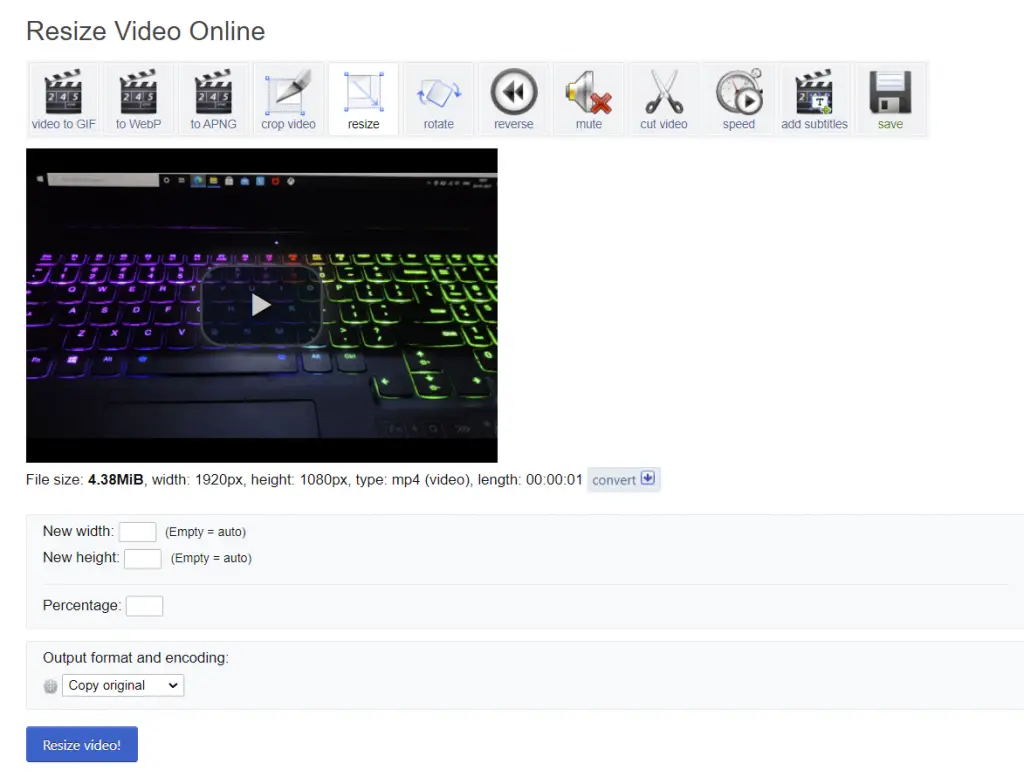
- You can edit the video as per your choice. And can download it.
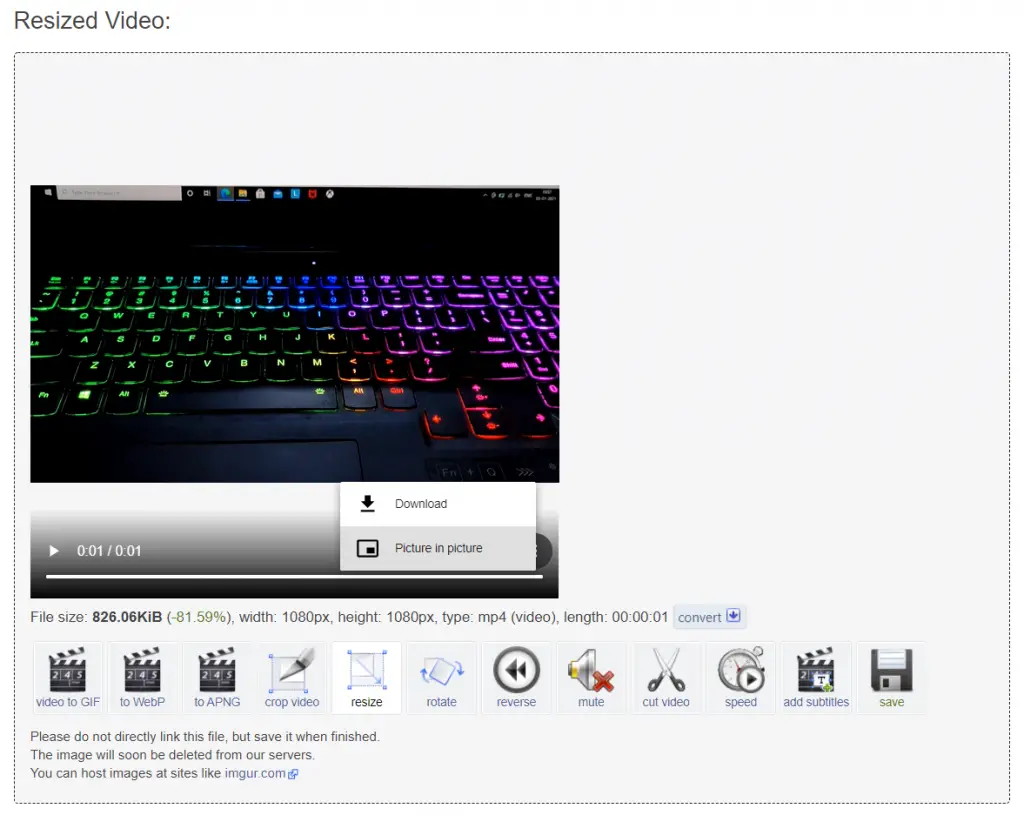
- Advantage: No watermark in the final clip.
- Drawback: There are no pre-defined aspect ratios available. You need to enter them on your own.
2. Clideo
Another platform to resize your video is Clideo. Here you get some social media presets, additionally you can also set custom sizes for your video. Along with this, there are more options like, to change the background color, make the video vertical/horizontal, plus you get to choose from more than 20 video codecs for different video platforms. You must be concerned about your data privacy, well the Clideo Website is protected with an SSL certificate, which means you’ll see the website’s URL will start with an https where “s” stands for Secure.
- There are a couple of options to upload your video from Browse, Google Drive, DropBox, and Paste a URL (opening up end number of possibilities).
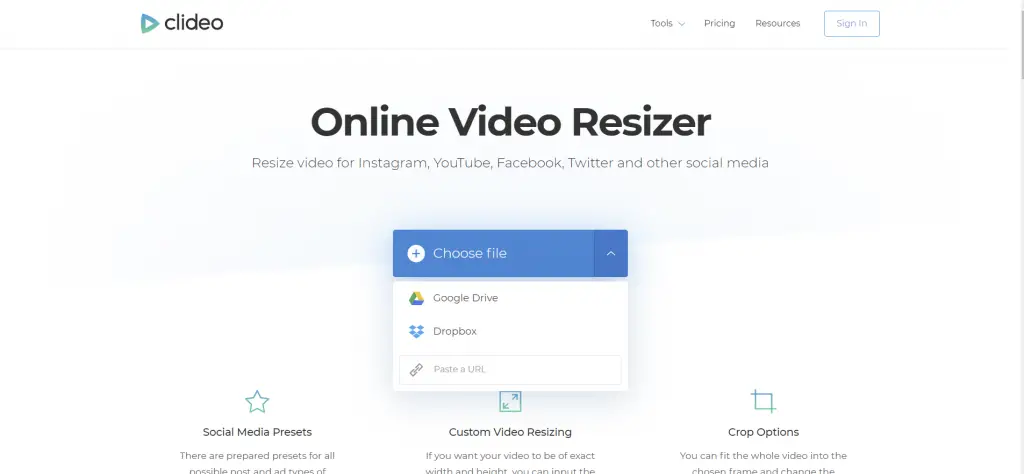
- You just need to pick an option and upload your video. (The video needs to be longer than 3 seconds)
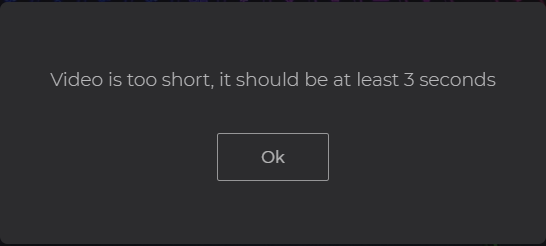
- Once your video gets uploaded, you’ll be greeted with this screen. Where you can find Video resolution and codec at the bottom bar, the resizing options are located towards the right.
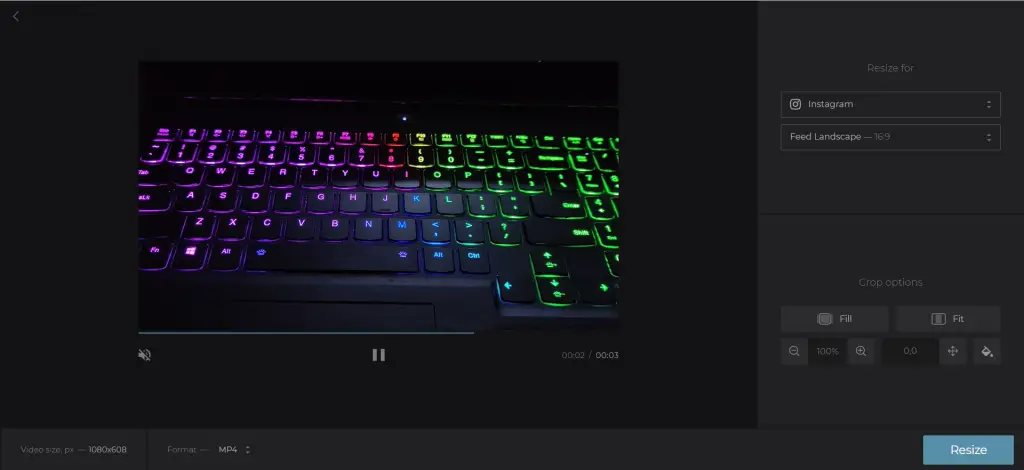
- After you’ve adjusted all these options as per your liking. Just click the Resize Button located at Bottom Right.
- Advantage: 20+ video codecs, and social media presets.
- Drawback: The only drawback is, it adds a little watermark towards the bottom right, but worry not the site offers an option to remove the watermark as well, by signing in with your Facebook/Google Account. (in case you don’t want the watermark)
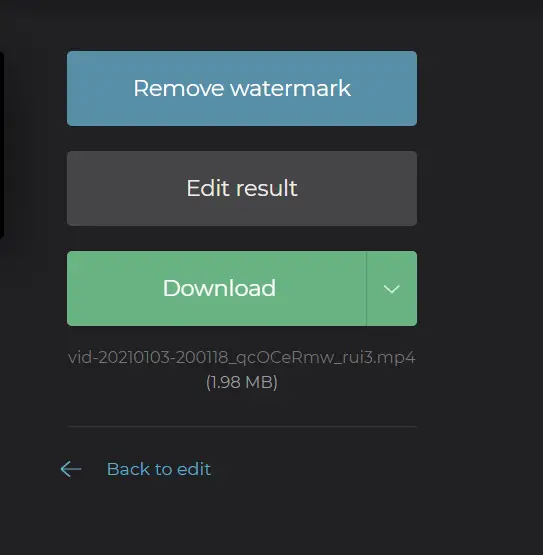
Clideo App is available on the Apple App Store as well.
3. Adobe Spark
Adobe Spark is another online tool to resize your videos.
- Click on Resize your video now.
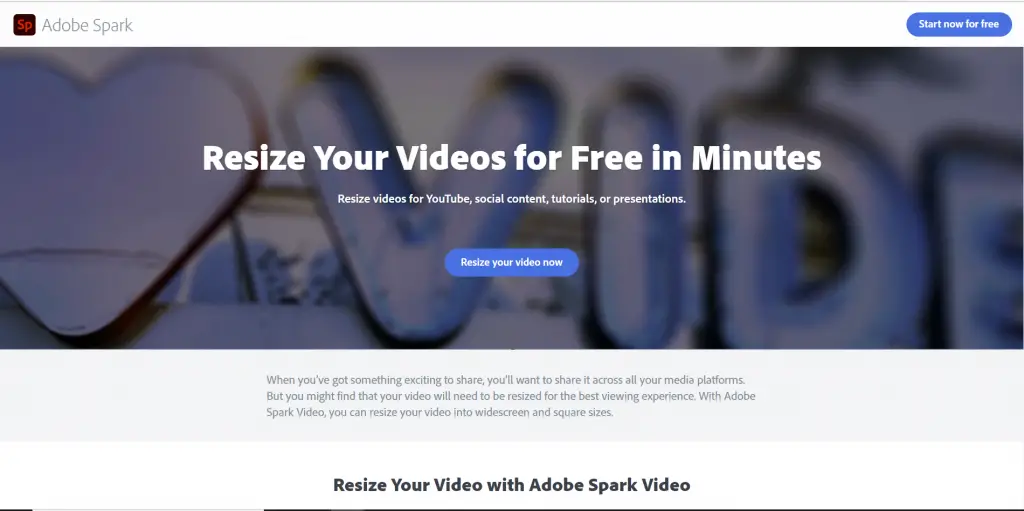
- On the next page, you can sign up with any of these options.
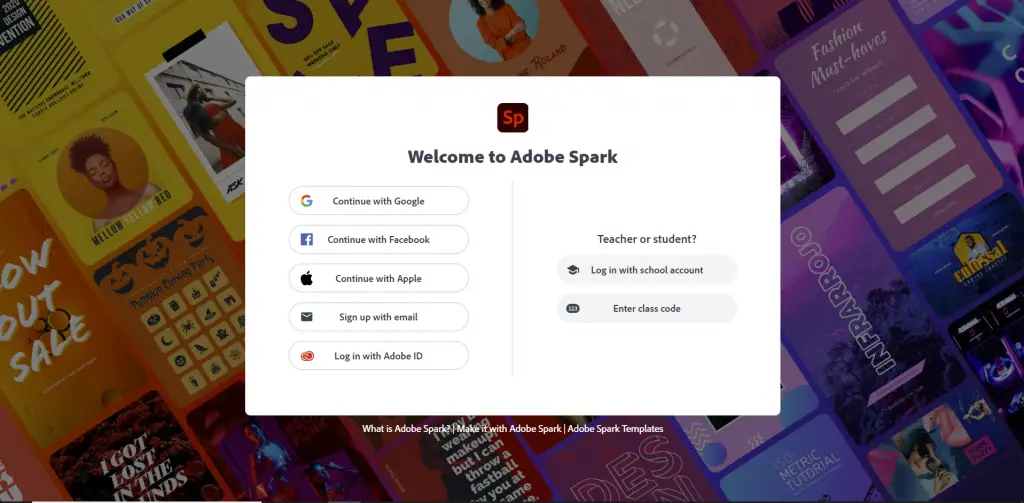
- After the signup process, you can pick any of these pre-built templates, or just create a new one.
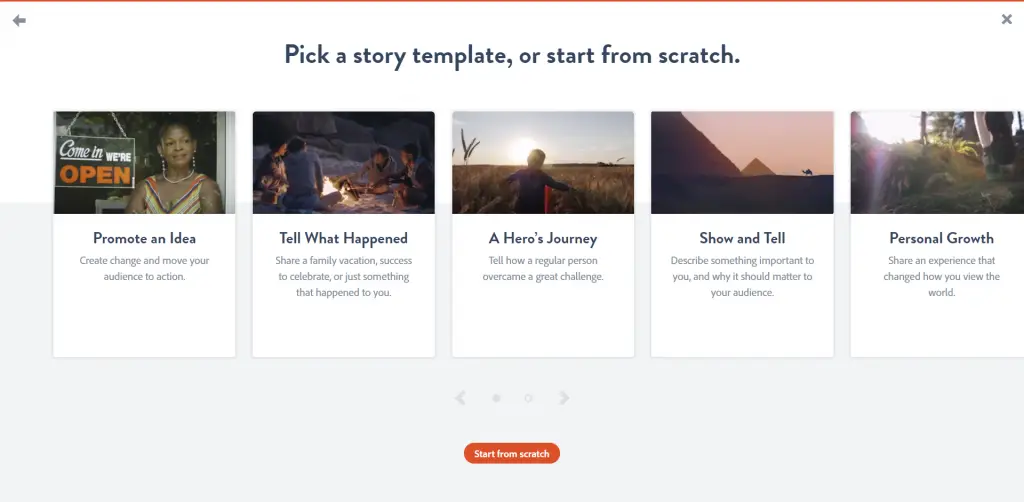
- Once the template is picked or created, you are re-directed to an online video editor screen as shown in the pic.
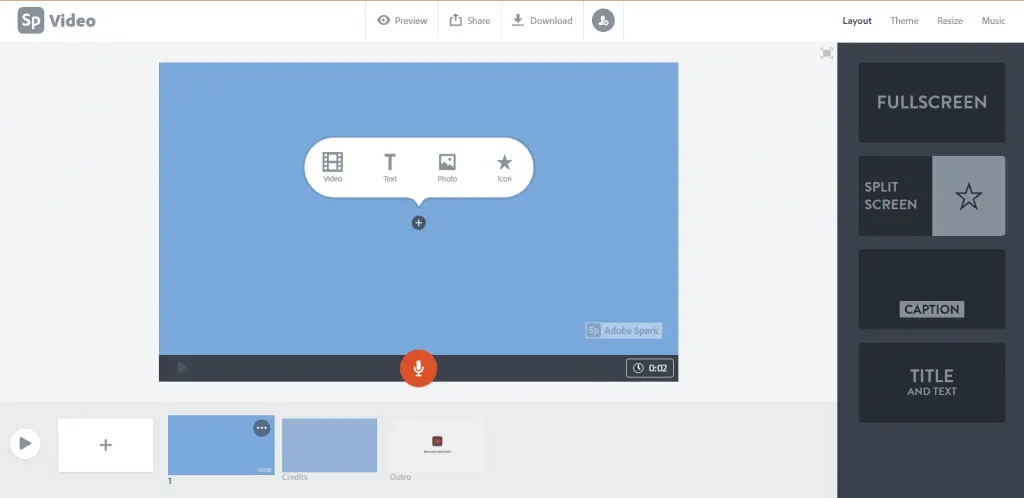
- You can find the Layout, Theme, Resize, Music tab on the top-right pane.
- Advantage: Once you’ve edited your video, you can share it on Google Drive, Invite People with a link, or just download the clip.
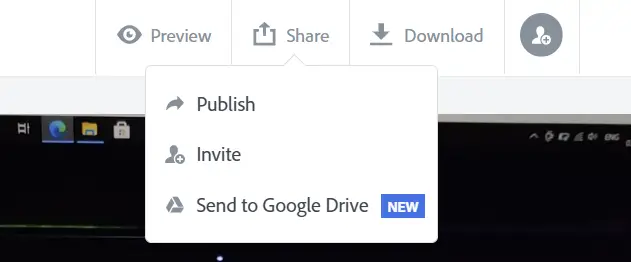
- Drawback: The final clip comes with a watermark at the bottom right, plus there’s a pre-defined Outro clip attached to your video as well. Which can be of course removed for the price of a premium plan.
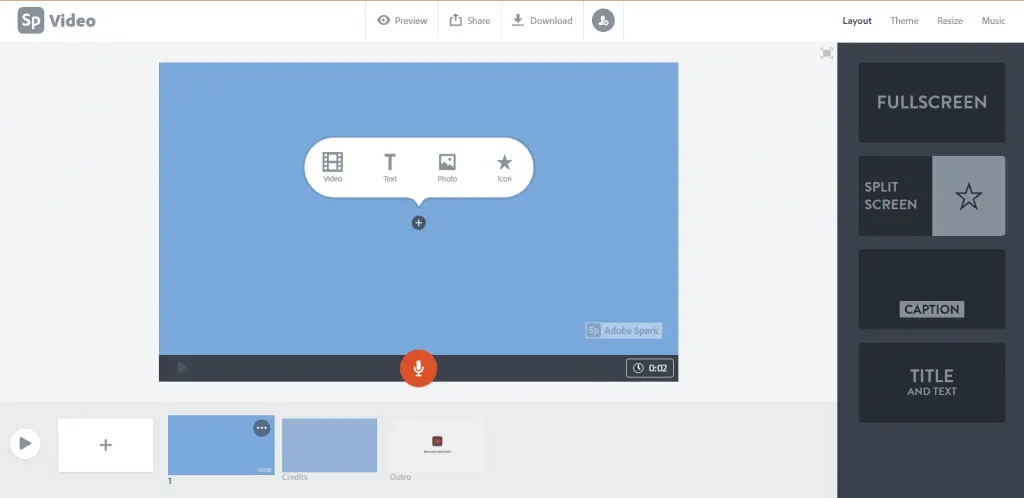

4. Kapwing
The last but not the least option is Kapwing.com.
- Here you get the option to upload a video or paste a URL.
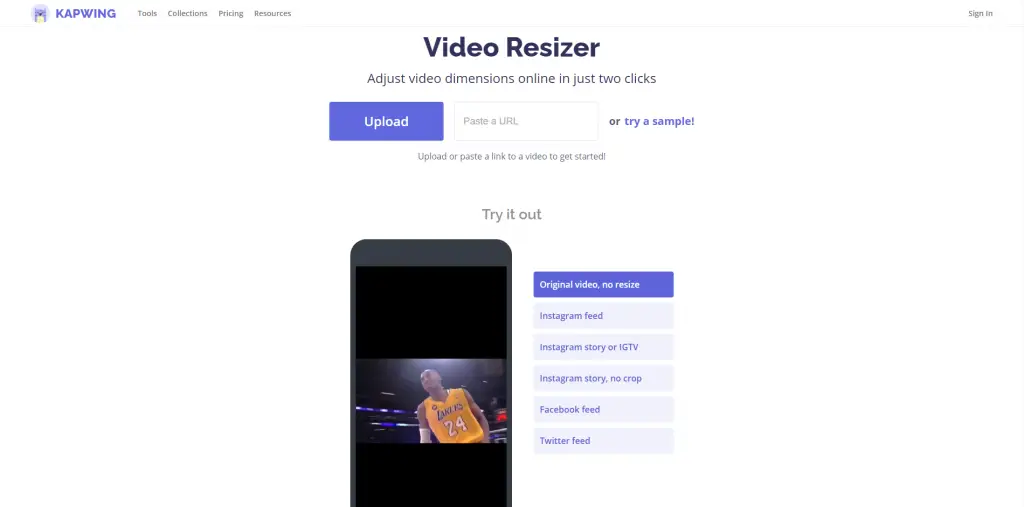
- Once the video gets uploaded, you’ll get to the main editor. Where most of the editing options are on the right pane.
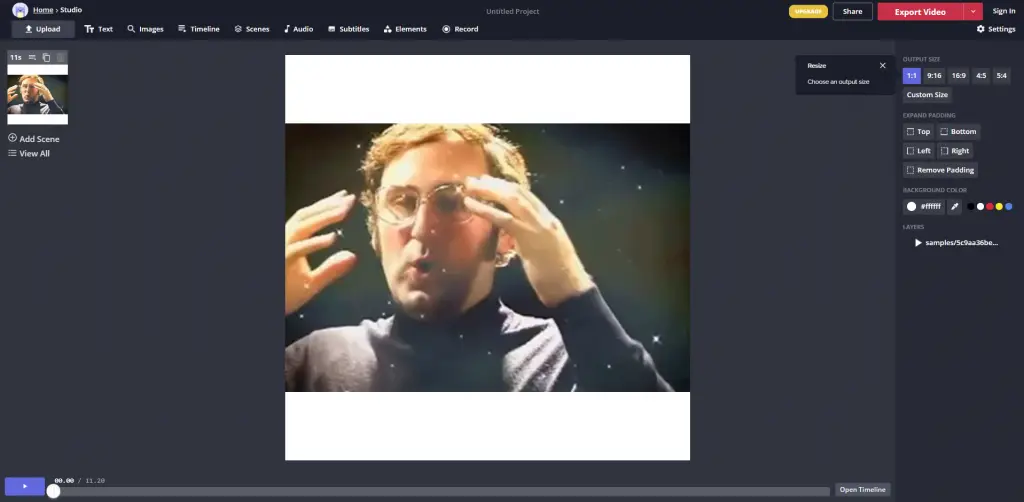
- You can adjust the export settings from the top right corner.
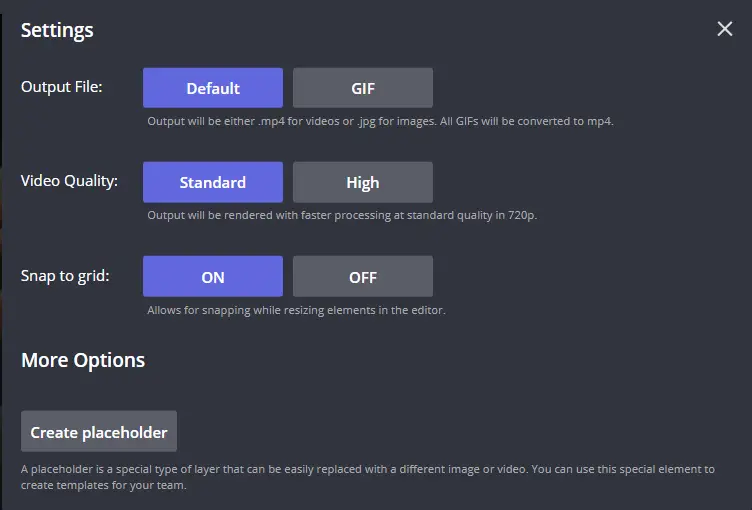
- Once you’ve edited the video as per your liking, you can export the video or just save the draft.
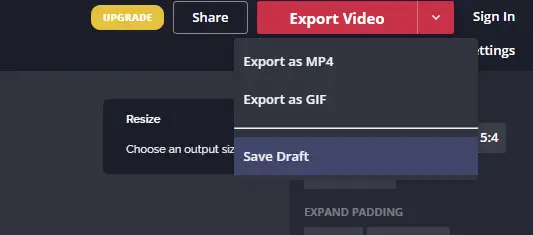
- There’s a processing page that can make you a little tense, but there’s nothing to worry about, you just need to wait for the processing to finish.
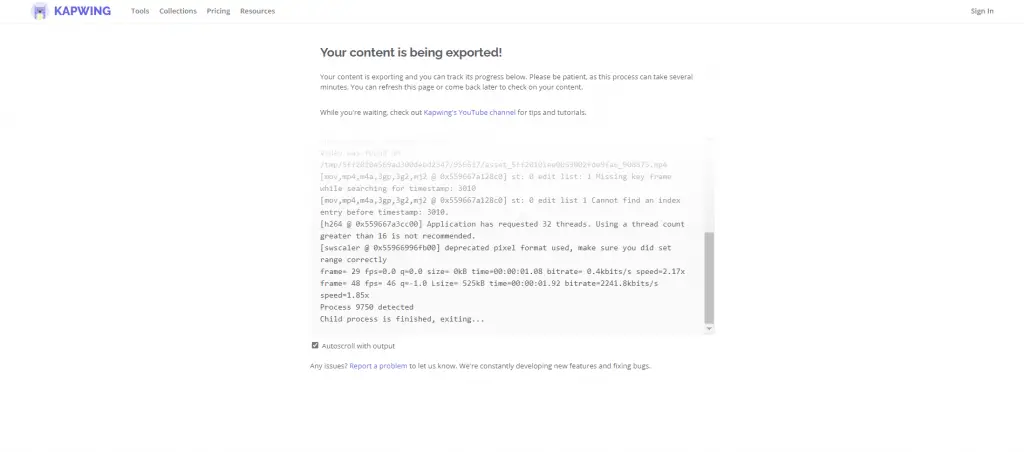
- Once done, you can download the video.
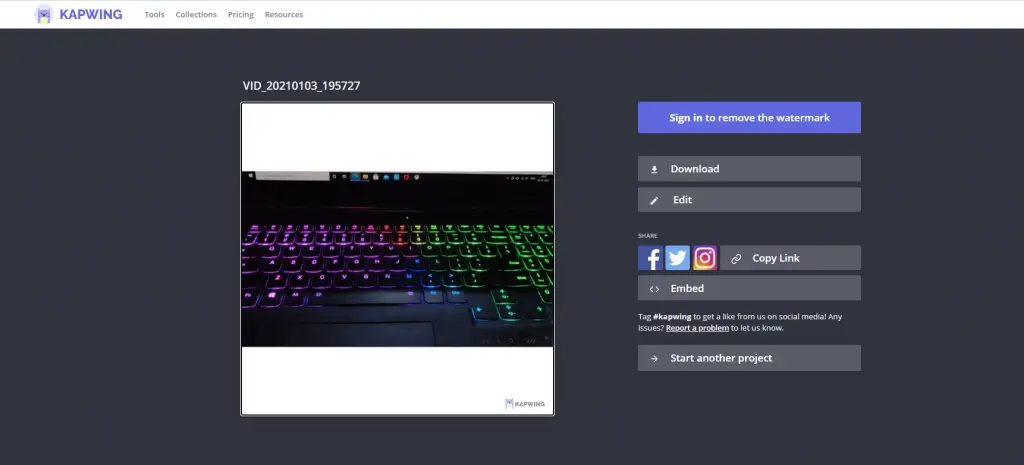
- Advantage: There are some pre-defined aspect ratios available.
- Drawback: There’s a watermark in the final video.
These are a few ways by which you can resize your videos online for free. You can try any of these tricks. Do let us know which of these tricks worked for you, in the comments down below.
RELATED ARTICLES
How To Make Reverse Videos Online and Offline
Best Video Auto Subtitle Generator Software Online and Offline
How to Remove Watermark from Video on Online and Offline
Gihosoft Free Lossless Video Cutter
The easiest two-in-one free video trimmer and joiner software
1 Cut video and audio without decreasing the quality
2 Easy to use, fast import and quick output
3 Accurately control every second of the range for cutting
4 Support various video and audio formats
5 100% clean and free video cutter
Gihosoft Free Video Joiner Software
The easiest two-in-one free video merger and cutter software
1 Join multiple videos and audios at super fast speed
2 Support joining different formats of videos and audios
3 Support arranging the order of videos to be merged
4 Support cutting the videos before merging
5 100% easy-to-use, clean and free video combiner
Remove unwanted objects from photos free without impacting the background!
Jihosoft photo editor software helps you emphasize what’s interesting in your photos by removing distracting objects seamlessly.



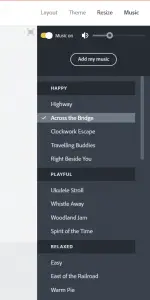
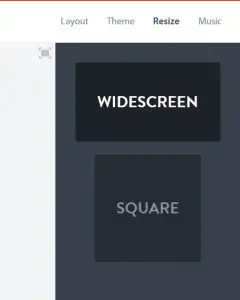
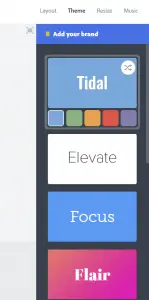



Comments
Post a Comment