How To Send Memoji On WhatsApp On iPhone With iOS 13
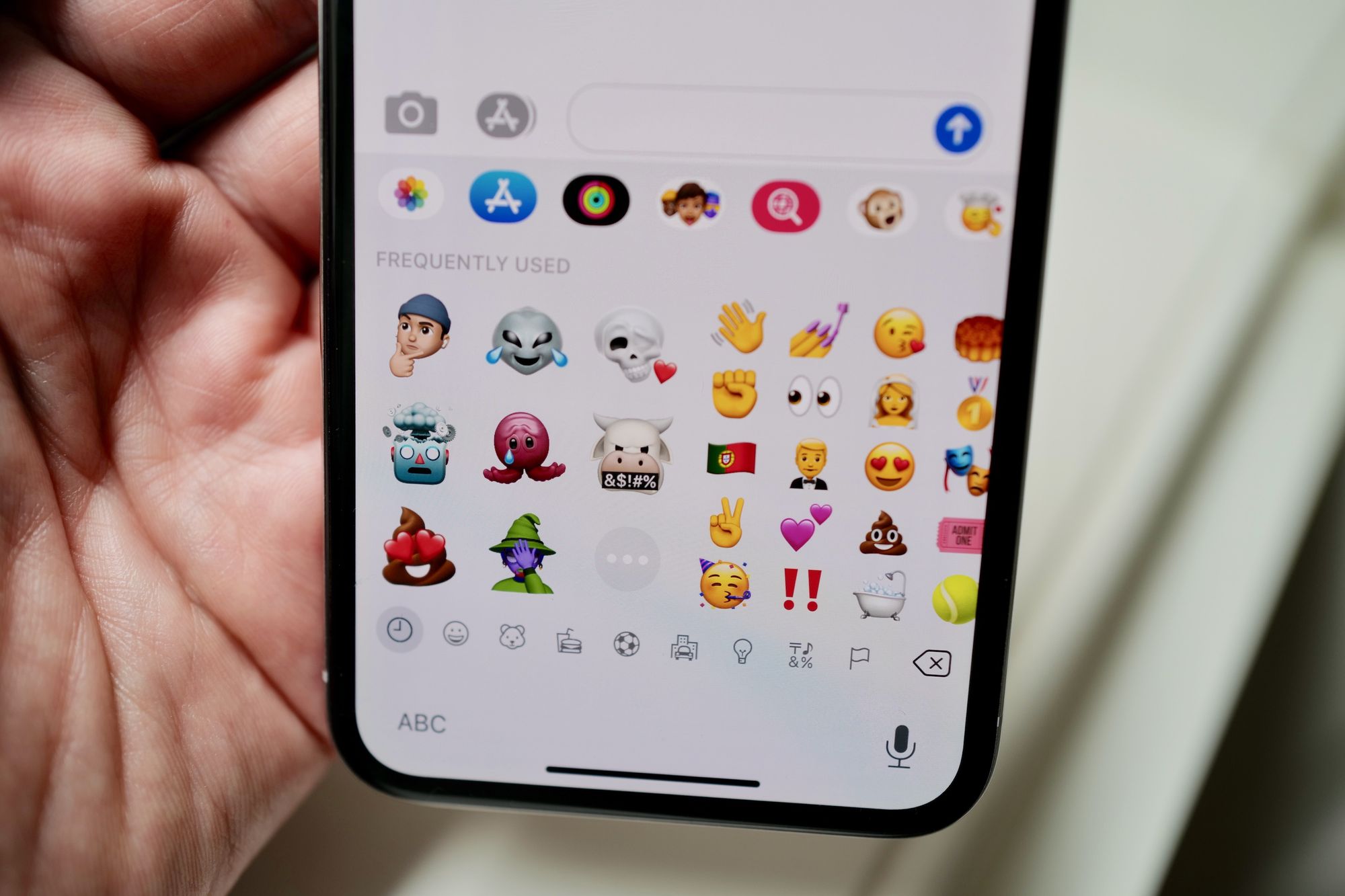
We've come a long way from the days of typing out colons, semicolons, and parentheses on our keyboards as a means to add personality to messages.
And with this year's iPhone iOS 13 update, Apple has created its most customizable way yet to express ourselves in text: Memoji stickers.
After personalizing your Memoji avatar, you can easily incorporate it in texts across platforms, including the messaging service WhatsApp.
Check out the products mentioned in this article:
iPhone 11 (From $699.99 at Best Buy)
How to send Memojis in WhatsApp on iPhone
1. Open WhatsApp.
2. In a conversation, tap where you would like to insert your Memoji.
3. Tap the smiley face icon in the bottom left of your keyboard, to pull up the Emoji keyboard.
4. Tap "Continue" to customize your Memoji if you haven't already.
5. To send a Memoji, tap the three faces icon above the Emoji keyboard, and select the Memoji you'd like to send.
Because Memojis are Apple and not a third-party developer, you don't have to worry about copying and pasting them into a message.
They can be inserted into the message with just one tap of your finger on the Memoji you want to include.
Must Check Out Posts:
Erase unwanted objects and perfect your amazing photos!
Remove objects from photos with Photo Eraser is almost as easy as taking a shot. Now you can use this tool to erase undesirable objects from your pictures, such as tourists, watermarks, logos, texts, blemishes and other unwanted things without real photo-editing skills required at all.
An all-in-one WhatsApp Manager which can be used as a complete solution to backup, restore, recover and transfer WhatsApp chat history, contacts, call logs, pictures, videos, audio messages and all other WhatsApp attachments on Android & iPhone.






Comments
Post a Comment