How To Edit A Zoom Recording In iMovie
Ensuring that you get the most out of your Zoom recording may sometimes require you to do some video editing. Luckily, you can easily trim your recordings and make many more changes using a variety of digital video editing platforms.
In this article, we’ll give you step by step instructions on how to edit your Zoom recordings using iMovie.
How to Edit a Zoom Recording on iMovie
Follow these steps to edit your Zoom recording using iMovie:
Step 1
Open iMovie and press the button with the “+” symbol. Choose the “Movie” option.
Step 2
Press “Import” at the top of your screen. Navigate to the Zoom recording you want to edit.
Step 3
Select the recording and press “Import Selected.”
Step 4
Drag the recording to the project timeline section to access editing functions.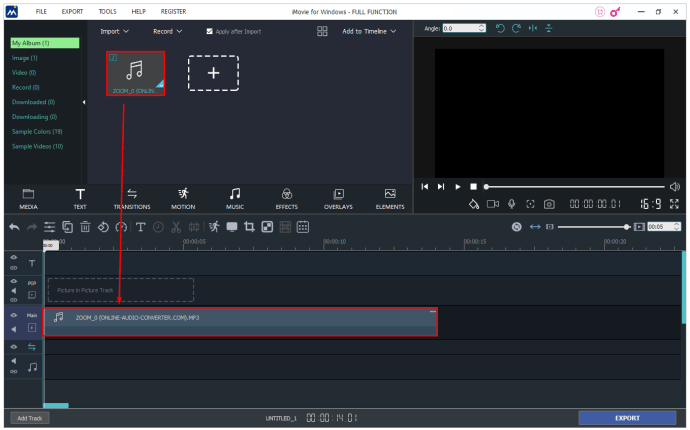
Step 5
If you want to trim your recording, you can do it by dragging the start and endpoints to the preferred beginning/ending location.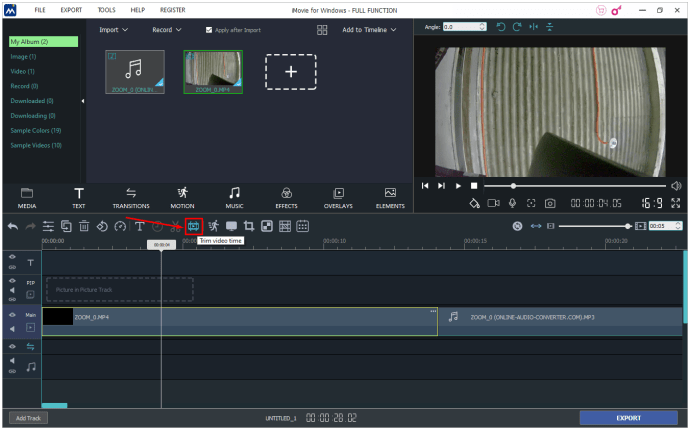
Step 6
You can also insert themes to the recording by including titles and transitions. Press “Settings” in the top-right section of your project timeline and select “Theme.” Choose your theme and click “Change.”
Step 7
To add filters to the recording, go to “Settings,” choose “Filter,” and select your preferred filter.
Step 8
Once you complete your editing, press the “Share” option and choose “File.”
Step 9
Select the properties you wish to save, such as compression type, quality, resolution, format, and title.
Step 10
Finally, press “Next,” select the location where you wish to save the recording, and press “Save.”
You can now find the recording in the selected location.
RELATED ARTICLES
Best Video Auto Subtitle Generator Software Online and Offline
How to Make a Split Screen Video on Windows and Mac
Gihosoft Free Lossless Video Cutter
The easiest two-in-one free video trimmer and joiner software
1 Cut video and audio without decreasing the quality
2 Easy to use, fast import and quick output
3 Accurately control every second of the range for cutting
4 Support various video and audio formats
5 100% clean and free video cutter
Gihosoft Free Video Joiner Software
The easiest two-in-one free video merger and cutter software
1 Join multiple videos and audios at super fast speed
2 Support joining different formats of videos and audios
3 Support arranging the order of videos to be merged
4 Support cutting the videos before merging
5 100% easy-to-use, clean and free video combiner
Remove unwanted objects from photos free without impacting the background!
Jihosoft photo editor software helps you emphasize what’s interesting in your photos by removing distracting objects seamlessly.




Comments
Post a Comment